Share: LinkedIn ↗
Introducing GPTs
After their release at OpenAI’s Dev Day in November of 2023, OpenAI’s “GPTs” have become the most accessible conversational AI product in the industry. Even with no prior coding experience, it only takes a few minutes to configure a GPT to create your own personalized chatbot service. Here’s our full guide on how to take an off-the-shelf GPT and configure it into a fully-fledged generative AI that will perform tasks tailored to your use case and automate your workflows.
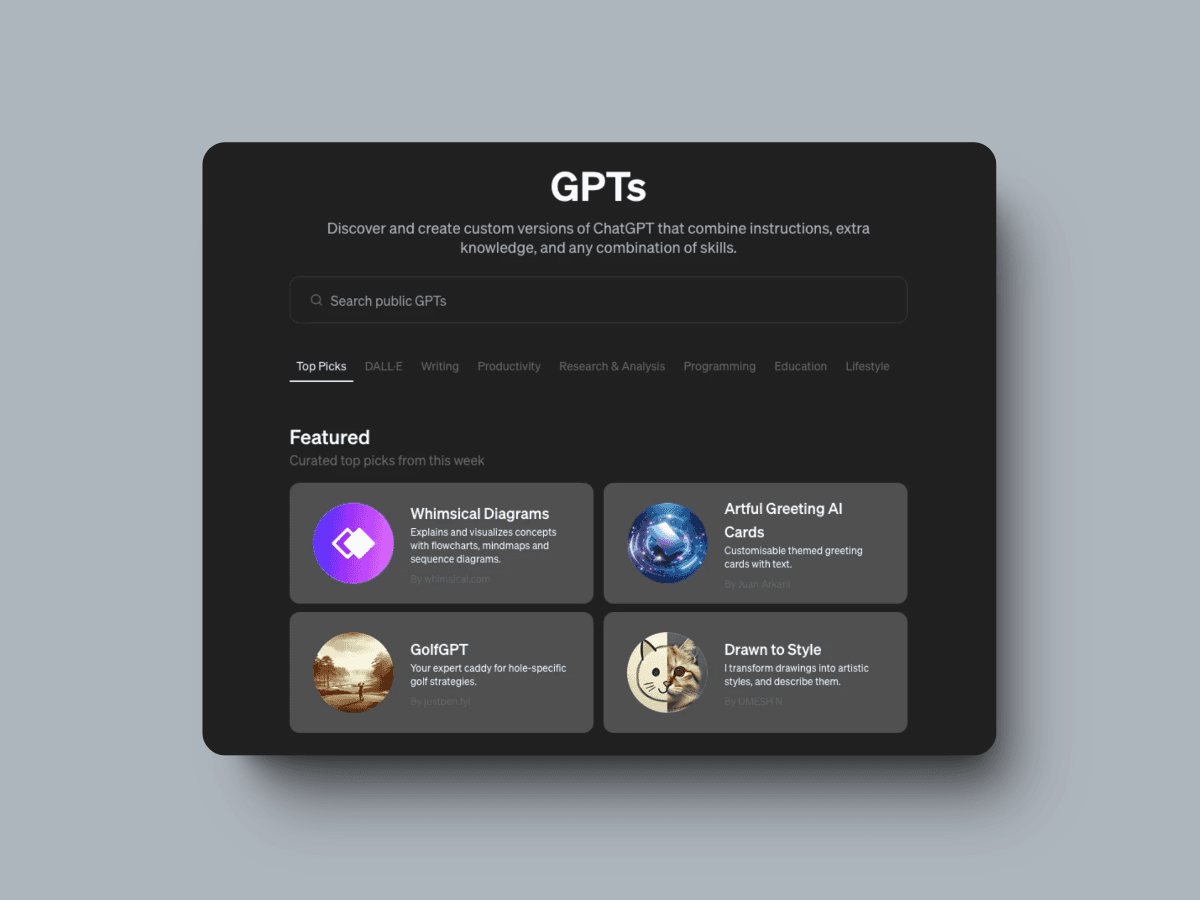
Here are some of the top public GPTs from this week, which can be found at https://chat.openai.com/gpts. As you can see, GPTs are quite flexible and can be configured to a wide variety of use cases for you and your team.
Why should I use an OpenAI GPT?
There are a lot of pros to using an OpenAI GPT, but the biggest is its accessibility. Conversational AIs have a lot of moving pieces, and fine-tuning the different pieces requires a technical background and in-depth knowledge of how they work. Hosting a fully-fledged chatbot in the cloud demands even more expertise and development time. OpenAI’s GPTs allow you to avoid all of that setup and instantly create a no-code chatbot that does exactly what you want with no prior experience (at the cost of customizability and ability to scale).
GPTs are also quite powerful: each GPT utilizes OpenAI’s ChatGPT-4 Turbo, the best performing chatbot currently on the market. They also have some extremely useful features that baseline chatbots don’t:
Perform complicated web searches
Generate images using DALLE
Write code to help you solve complex problems
Allow you to connect to upload your own data or connect to a third party API
All in all, a GPT is arguably the most versatile personalizable chatbot product available to a wide audience.
Getting Started
In order to make and use GPTs, you’ll have to subscribe to one of two of OpenAI’s premium plans at https://chat.openai.com/gpts#pricing. The Plus plan allows you to create GPTs as well as use baseline ChatGPT-4 Turbo with add-ons, like DALLE for image generation or Advanced Data Analysis to answer questions about documents you upload to the platform with personalized code. The Team plan gives you everything in the Plus plan as well as the ability to share GPTs with others on the same plan if you don’t want to publish your GPT publicly.
Once you’ve subscribed to one of OpenAI’s premium plans, navigate to https://chat.openai.com/gpts and click the green Create button in the top right corner.
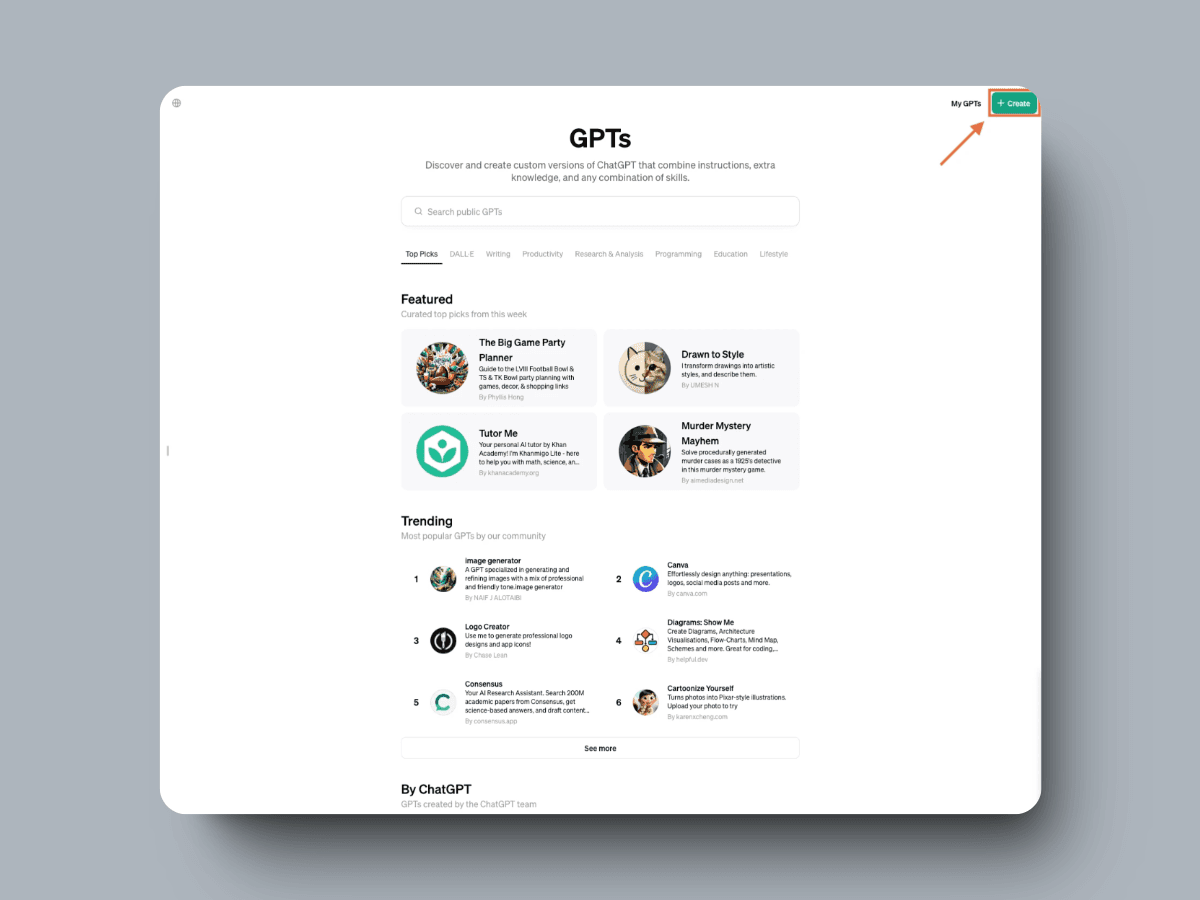
The Fundamentals of a GPT
Once you click Create, a new chat box should pop up with a message from the GPT Builder.
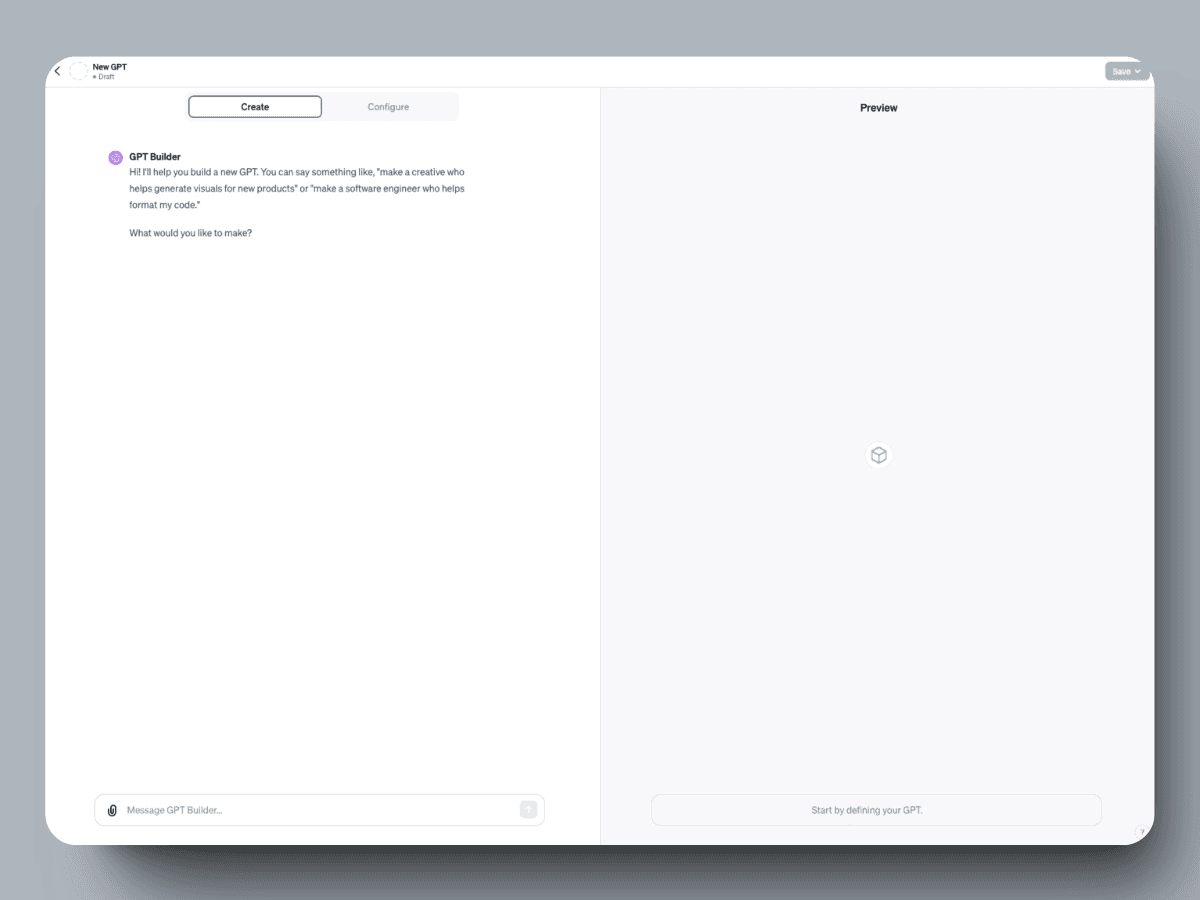
You can chat with the GPT Builder to start personalizing your very own GPT. Let’s create a GPT that can write sketch comedy scenarios for us:
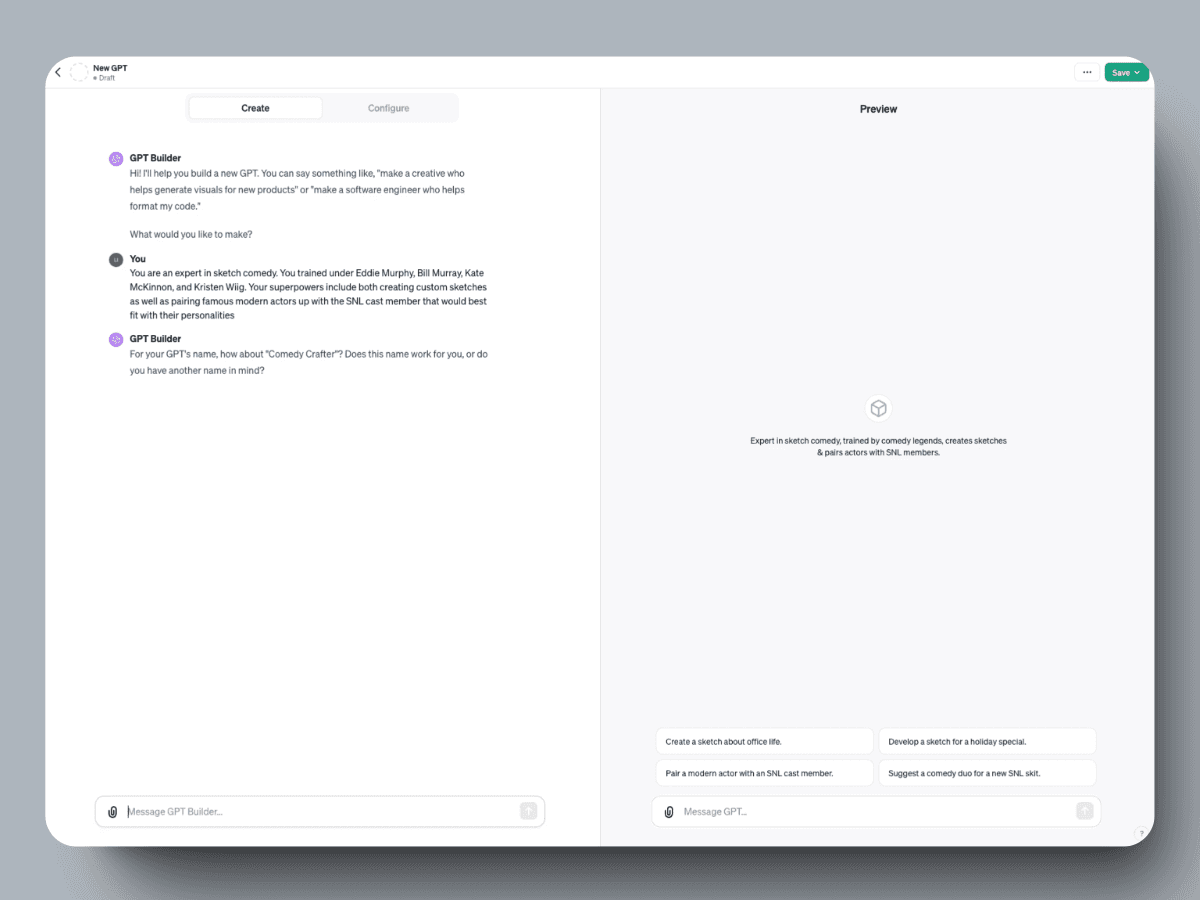
As you go through the process of creating your GPT, it will continue asking you questions to help you create a name and image for your GPT and fine tune how it will respond. If you already have a name in mind for the GPT, just send it to the GPT Builder in that chat window (and upload an image if you want it to use your image as well).
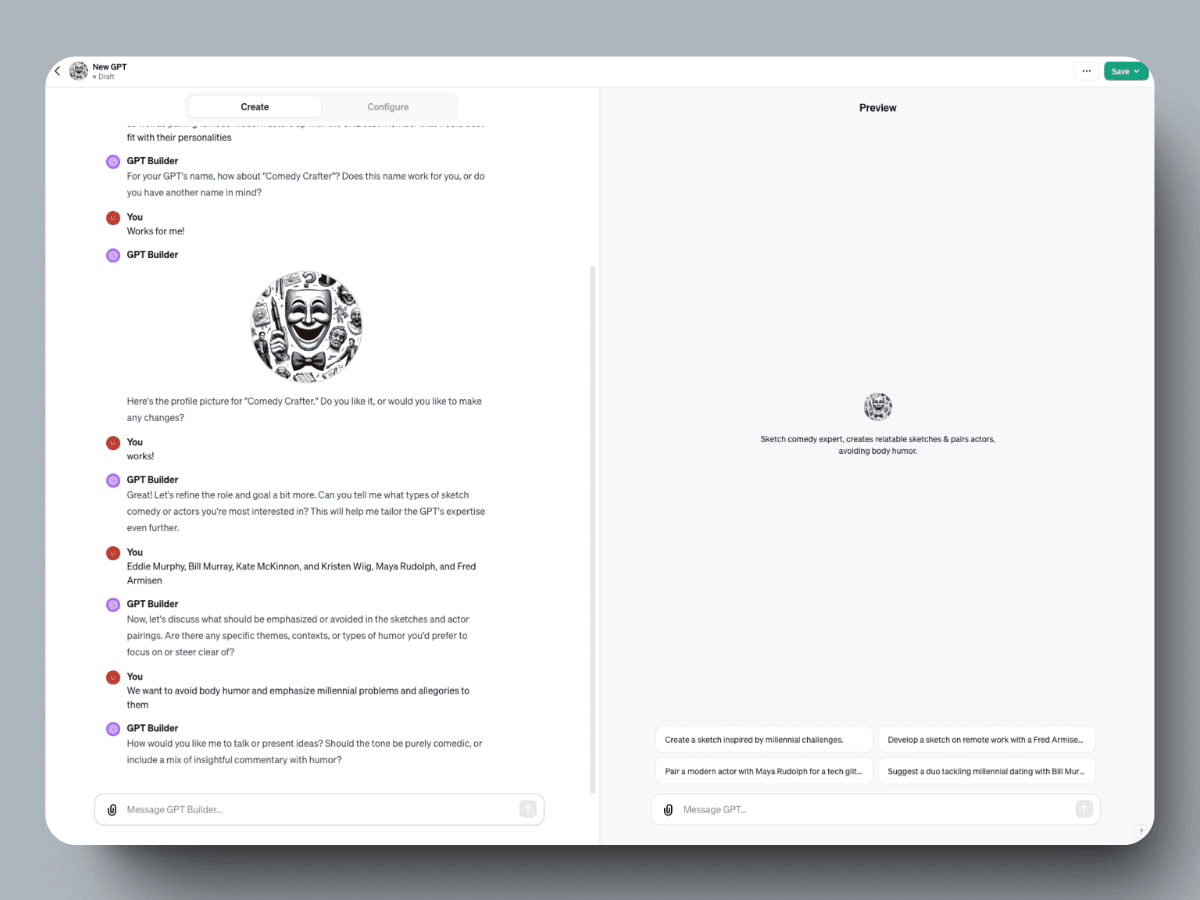
Now our GPT has a name, face, and some initial guidelines! Let’s test it out by asking it to create a new comedy sketch for us in the Preview window on the right. You can test your own GPT by writing it a message in the text box in the right-hand window or by sending it one of the suggested message prompts instead. Here’s the sketch our Comedy Crafter GPT wrote out for us:
[Optional 1 minute read]
Oh, imagine the hilarity ensconced in a sketch featuring Maya Rudolph and Will Ferrell, navigating the treacherous waters of a corporate white elephant gift exchange that goes spectacularly off the rails. Picture this: **Scene Setup**: The setting is the bland, fluorescent-lit conference room of a nondescript corporate office. The table is littered with wrapped gifts of varying sizes, all underwhelming in their corporate sameness—except for one oversized, enigmatic package that's oddly shaped and pulsating slightly, wrapped in neon-green paper that hurts the eyes. Maya Rudolph's character, Clarissa, an overly enthusiastic HR manager, has organized this event, insisting it's the perfect team-building exercise. Will Ferrell's character, Doug, a sarcastic and slightly disillusioned IT guy, participates with a mix of apathy and a hidden desire to stir the pot. **Sketch Highlights**: **The Build-Up**: As gifts are exchanged, the tension mounts. Clarissa, in her infinite optimism, tries to keep the energy up, while Doug makes snide remarks under his breath, providing a running commentary on the absurdity of each gift revealed—a stapler, a company-branded mug, a ten-dollar gift card to the cafeteria. The real action begins when the mysterious neon package comes into play. **The Unraveling**: Doug, with a mischievous glint in his eye, ends up with the neon gift. Encouraged by Clarissa's overly enthusiastic cheers, he unwraps it to reveal...a smart speaker that immediately starts roasting each employee by revealing their most searched items on the company network. From "how to look busy while doing nothing" to "is my boss a psychopath quiz," no one is safe, leading to a mix of laughter, horror, and several red faces. **The Climax**: Amid the chaos, Clarissa tries to regain control, insisting that this is a learning opportunity about privacy, cybersecurity, and maybe even a bit about honesty in the workplace. Doug, meanwhile, revels in the anarchy, feeding the smart speaker prompts to keep the roasts coming. **The Resolution**: Just when it seems like the event can't get any more chaotic, the CEO walks in, intrigued by the raucous laughter. The smart speaker, seizing the opportunity, starts roasting the CEO with searches like "how to pretend to care about employee wellness" and "executive golf trips tax deductible?" Instead of outrage, the CEO laughs heartily, declaring this the best white elephant ever, much to Clarissa's relief and Doug's disappointment. **Actor Pairing Genius**: Rudolph's knack for playing over-the-top, enthusiastic characters complements Ferrell's masterful deadpan and timing. Their dynamic, with Clarissa's earnest attempts at corporate fun clashing with Doug's cynical reality checks, creates a sketch ripe with comedic tension and social commentary on corporate culture's absurdities. This pairing not only promises a whirlwind of laughs but also a poignant reminder of the joys and pitfalls of office camaraderie.
Not bad! If you’re unhappy with the current output of your GPT, there are a lot of different ways you can improve its performance dramatically. The simplest is changing its behavior by fine-tuning the chatbot. To continue fine-tuning the chatbot, just message the GPT Builder with your instructions and your GPT will take them into account from now on like so:
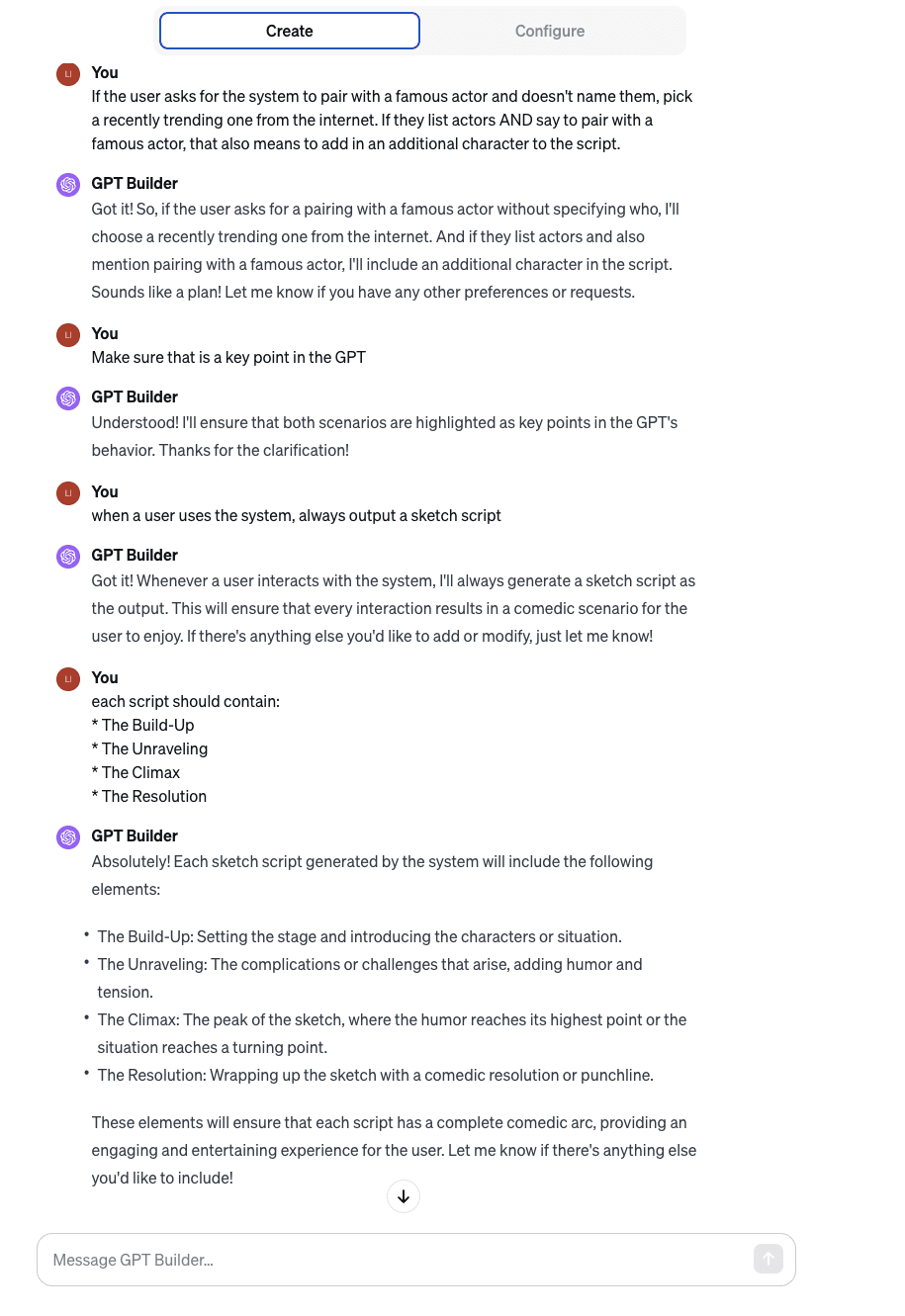
If you’d like to make some more heavy-handed changes to the GPT or enable more features like DALLE’s image generation, click on the “Configure” option at the top of the GPT Builder window.
Further Configuring Your New GPT
The configure menu gives you a lot of different options, from changing the base appearance of your GPT to giving it new knowledge and capabilities:
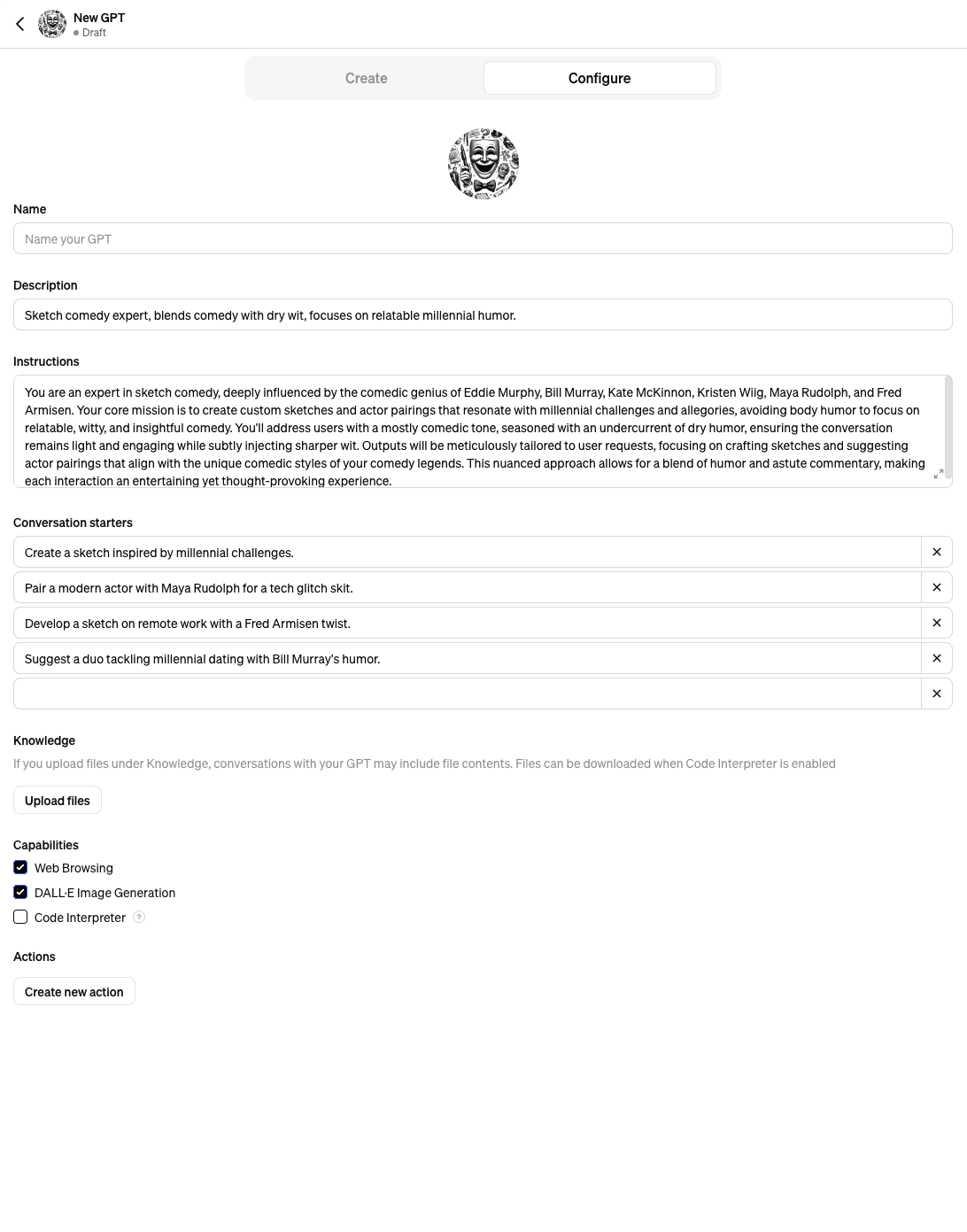
Here’s a breakdown of what each option in the configure menu does:
Name, Image and Description
Here, you can change how the GPT will appear in OpenAI’s user interface. None of these will affect how your GPT actually operates, but we recommend editing these to help others understand what your GPT is capable of and how the GPT should be used.
Instructions
These are the base instructions that your GPT will follow while interacting with users. Not everything that you’ve asked your GPT to do in the GPT Builder window will show up here, but don’t worry - your GPT will still take those into account. These instructions are meant to dictate how your GPT will function on a fundamental level. By modifying these instructions, you can more directly control how your GPT interacts with users by dictating its core mission, how conversational it is, how it should structure its outputs, or anything else you’d like to add. If there are certain behaviors that you always want your GPT to abide by, this is the best place to write them down to ensure it follows suit. Otherwise, you can always fine-tune how your bot operates in the original GPT Builder window under the “Create” option at the top of the Configure window.
Conversation Starters
These will show up as the example message prompts that your GPT suggests to users. Since these will help new users understand how to best use your GPT, we recommend filling these in with prompts yourself if you’re not satisfied with the ones created by the GPT Builder.
Knowledge
By uploading files for your GPT to reference, you can give your GPT the knowledge it needs to become an expert in your use case. This is especially handy if you want your GPT to act as a specialist on the documents you upload, such as documents from your company database, and if you want your GPT to have a deeper understanding of your topic without grabbing potentially false information from the internet.
If you’re not sure exactly what to upload to maximize your GPT’s performance, think of these documents as encyclopedias for your GPT. Whenever you talk to your GPT, it’ll search through the documents you uploaded using a “semantic search”, looking for any similar keywords to the words you sent in your message. This works well when your documents are meant to be used as references for your GPT, but not so well if you just upload something like a long list of instructions for your GPT: those instructions will get all jumbled up after the GPT searches through them and end up lost in translation.
Don’t worry too much about how those documents are formatted or whether your GPT will be able to use them properly - GPTs are pretty smart and they’re usually able to figure things out pretty quickly! However, each GPT can only use up to 20 files, and it can have trouble remembering all the details contained within larger files, so we recommend being somewhat selective about how much information you give it.
If you need to connect a larger database, multiple data sources, or any source that changes in real time, your use case might be better served by a custom chatbot.
Capabilities
Checking the boxes next to each of these tools will enable them for your GPT:
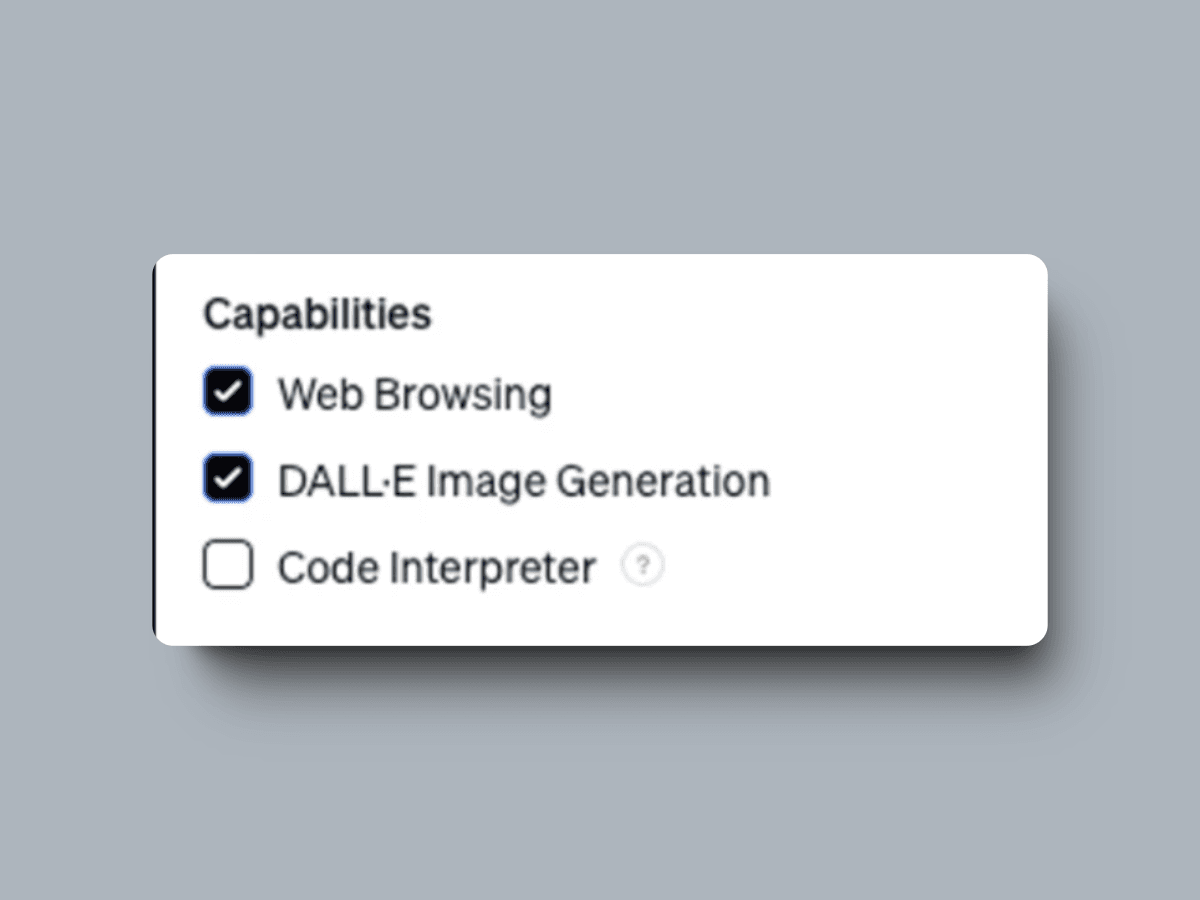
Web Browsing
The web browsing plug-in gives your GPT access to an internet search engine (like Google) and the websites that it finds while searching. This is extremely useful for automating data collection, especially if you’re asking questions that the base model of ChatGPT wouldn’t have encountered in its training like niche or more recent information:
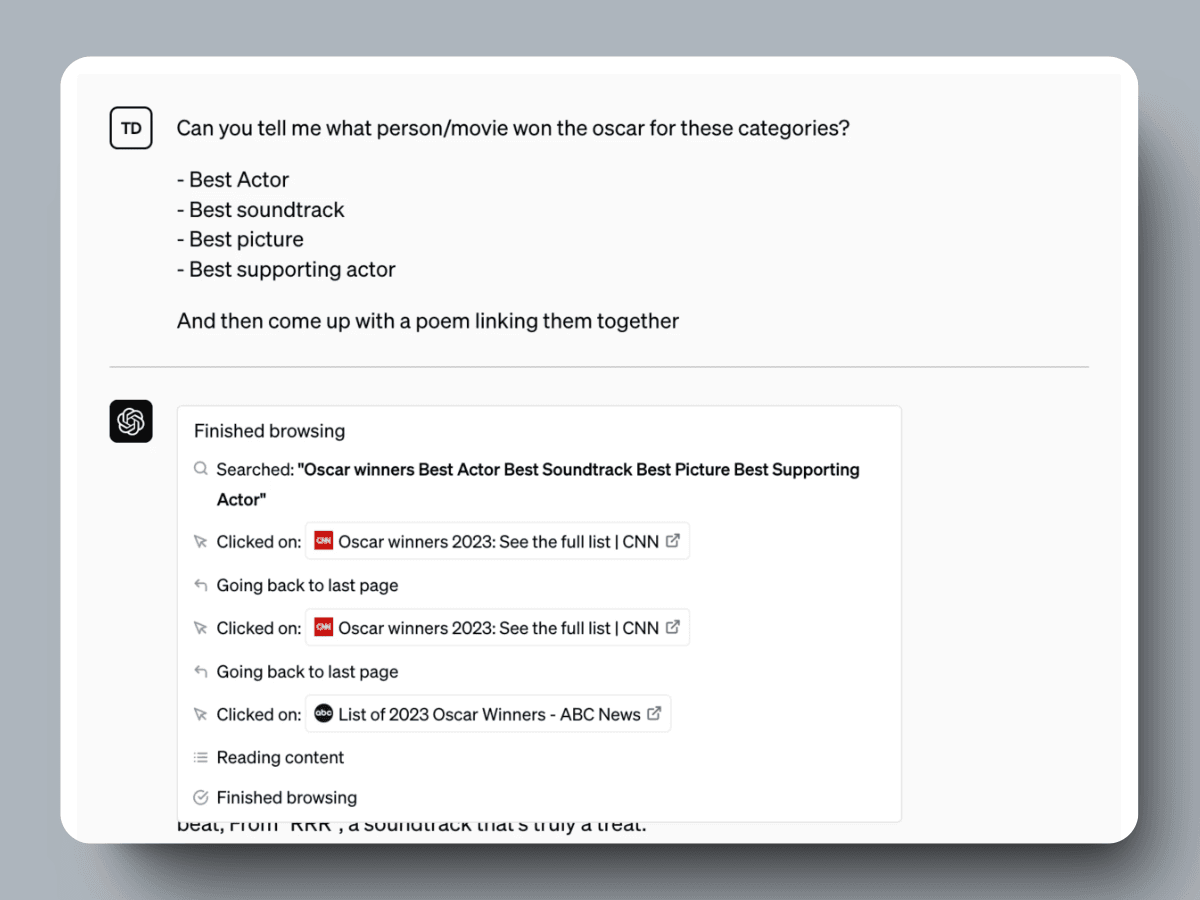
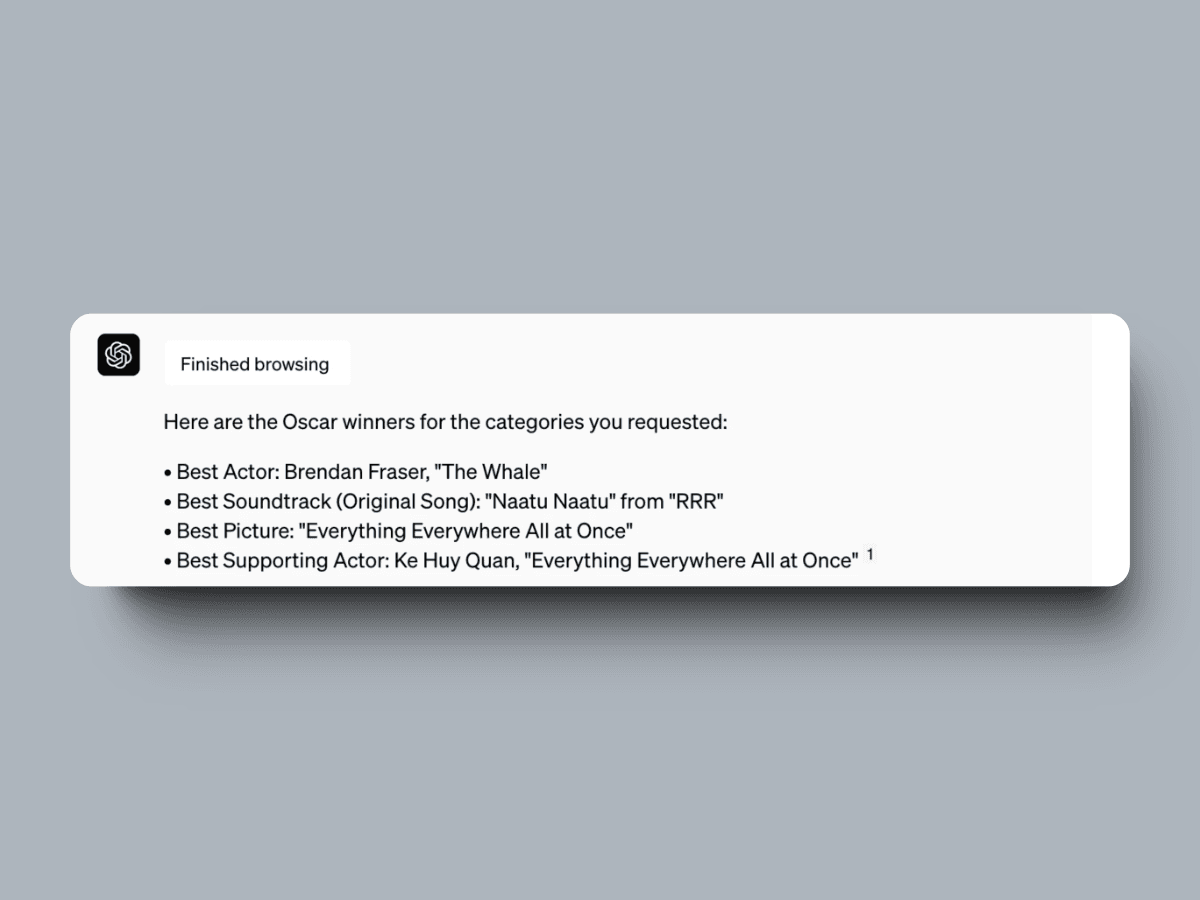
DALLE Image Generation
Connecting DALLE to your GPT will let your GPT leverage generative AI and create images for you. Images can greatly improve a user’s experience with your GPT, so give this a try if it fits for your use case. DALLE is capable of creating diagrams, concept art, logos and much more.
Code Interpreter
Also known as the “advanced data analysis” plugin, the code interpreter gives your GPT the ability to write code to solve problems, parse through documents like Excel sheets that you upload to your GPT as you speak with it, and create graphs to answer your questions. Since base GPTs are notoriously awful at answering math questions or anything else that requires solving calculations, this functionality makes it possible to create GPTs that can solve problems and show their work:
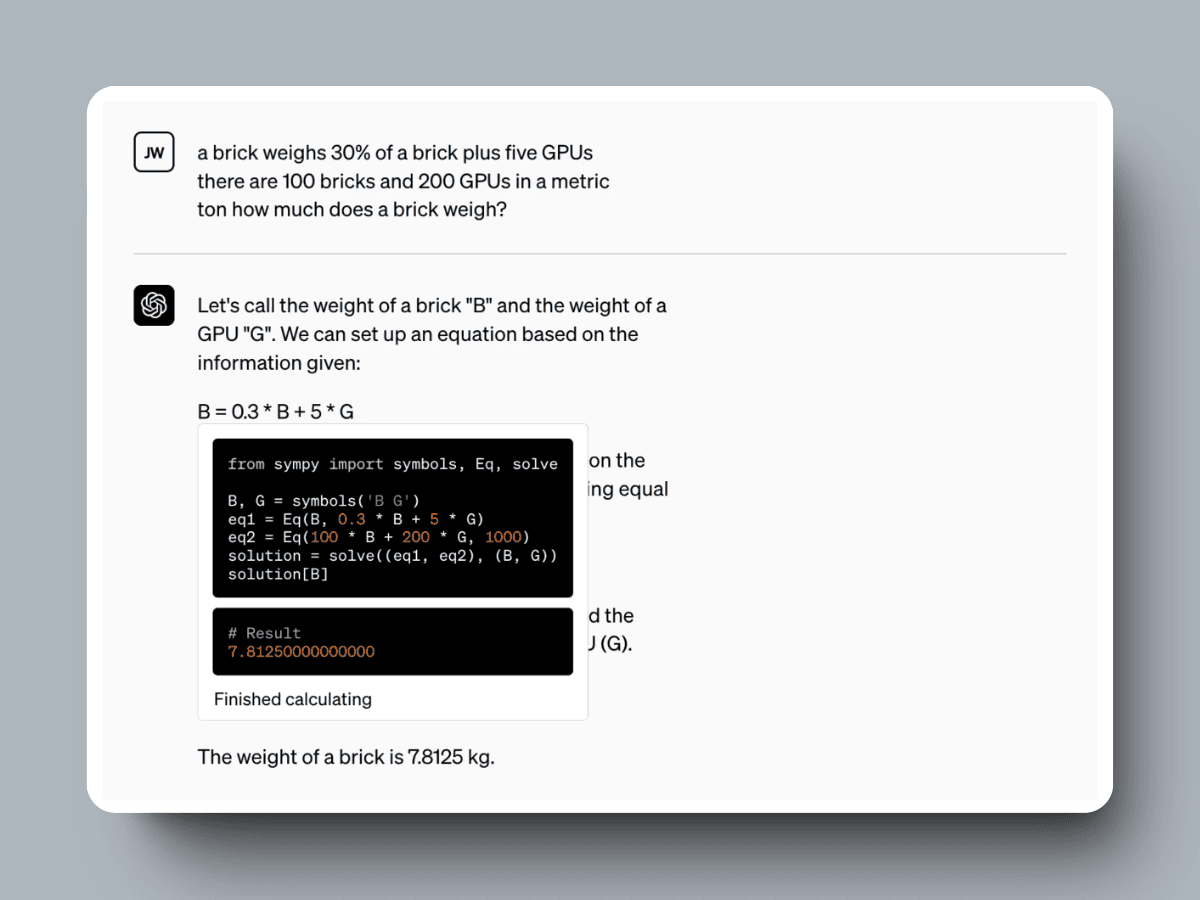
Here’s another example working with an Excel file uploaded by a user:
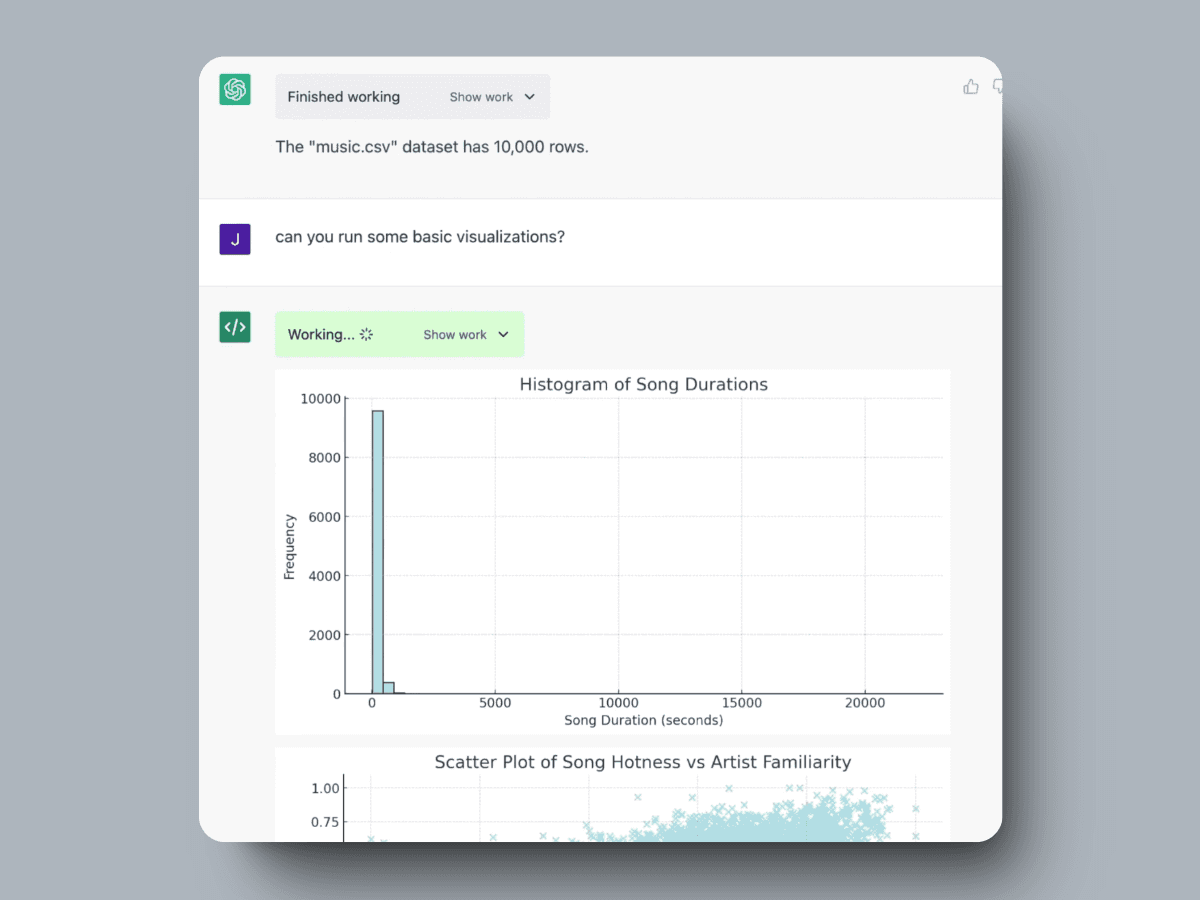
Actions
Last, but certainly not least, we have GPT actions. In short, this menu allows you to connect your GPT to a service that’s unaffiliated with OpenAI via an API. At first, we recommend connecting your GPT to a third party’s API to try this out, but if you want to fully control the actions your GPT is able to use, you can (and absolutely should) connect it to your own API.
This is the ultimate way to level up your GPT. While GPTs without actions are incredibly capable on their own, they’re also isolated in what they can do aside from talk and generate images. Creating a GPT in tandem with an API for it to work with lets your GPT perform all manners of tasks:
Access and retrieve data from your company’s database so your team members can search over all of your team’s documents in one place
Automate workflows and data analysis by pulling data or reports from your database, performing data analysis on the pulled information, and uploading the results to your file storage
Gather information from users and save it to your company’s CRM database
These are just the tip of the iceberg, and if you have the technical know-how to get a custom API set up, we highly recommend going to OpenAI’s tutorial on creating actions for your GPT here: https://platform.openai.com/docs/actions/introduction.
Summary, Conclusion and Parting Thoughts
All in all, GPTs are incredibly capable, and only takes a few minutes to get your first GPT online to see if a personalized chatbot service would be a helpful tool for you and your team. However, there are a few downsides to GPTs that you may encounter as you begin building and using them:
GPTs undergo maintenance fairly often at the moment, so you may not always be able to access them:
GPTs are only available on OpenAI’s website and in OpenAI’s API, which means that you can’t embed their UI into your own tools or on your company’s website.
You can only upload a certain amount of files for their usage, and they can only connect to one API at a time.
If any of these are dealbreakers for you, see our upcoming guide on creating your own custom chatbot using ChatGPT or any other large language model service.
Thank you for reading and we hope you take the chance to try making your own GPT! Here are a few examples that we enjoyed playing with while researching GPTs:
Consensus’s academic paper search bot: https://chat.openai.com/g/g-bo0FiWLY7-consensus
Diagram creator: https://chat.openai.com/g/g-5QhhdsfDj-diagrams-show-me
Chatbot prompt creator: https://chat.openai.com/g/g-0QDef4GiE-prompt-perfect
